SpinBetter login: all about the different ways to log in
Some of SpinBetter’s features are even available to unauthorised users: for example, we allow guests to watch sports video broadcasts and spin the reels in the slots demo mode, and anonymous visitors can also explore our statistics and results sections. However, most gamblers would still like to be full-fledged customers with the right to play for money; if you are one of them, then authorisation is mandatory, especially as it can be done on different devices, so you can play on a big screen at home, and use a compact smartphone on the go.
Why it is important to know the SpinBetter login process
Most SpinBetter users know how to log in to their personal account, but they tend to use only one familiar method. You can actually log into your account in several different ways, and this comes in very handy if for some reason the familiar login method doesn’t work. You may also need an alternative way to log in if you forget your password or if you’re logging in using one of the devices you haven’t used before.
Prerequisites for logging in to SpinBetter
To authorise, a player must be pre-registered. You can register on any device and by any of the proposed methods (by email address, phone number or via social networks). In this case, the player, even changing the gadget, does not have to create a new account: just authorise in the existing account to continue playing.
According to the rules of the user agreement, a SpinBetter client must be of legal age when registering, and must be at least 18 years old, even if the age of majority comes earlier in his country. The player is also obliged to strictly adhere to the rules of the user agreement, including the timely completion of verification.
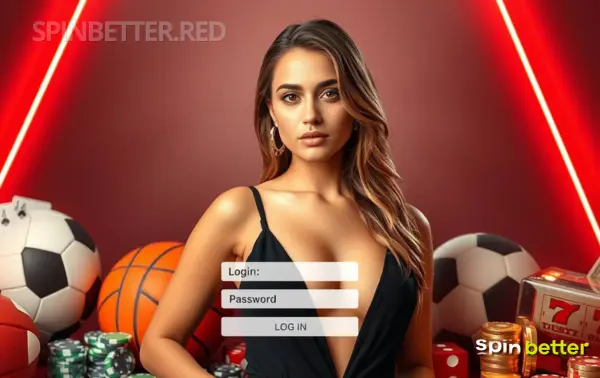
Step-by-step guide to logging in to SpinBetter
Logging in via PC
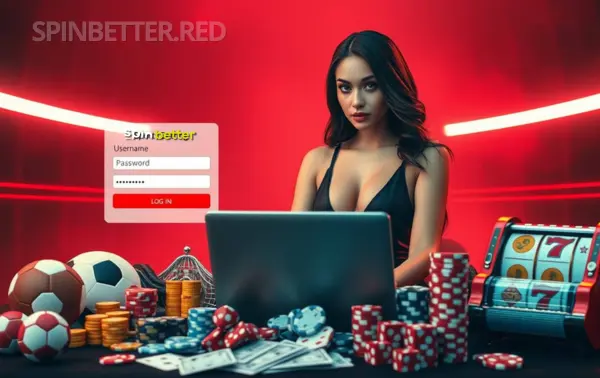
Step 1: Visit the SpinBetter website
The main address of our website is spinbetter.com, but customers in many countries have to use a VPN or a mirror to bypass blocking by local regulatory authorities. When using a mirror, you will be forced to enter an address that differs from the main address; however, you should not trust alleged mirror addresses obtained from unverified sources. Please check the address of the mirror only with our support team, whose contacts are also available on the blocking page.
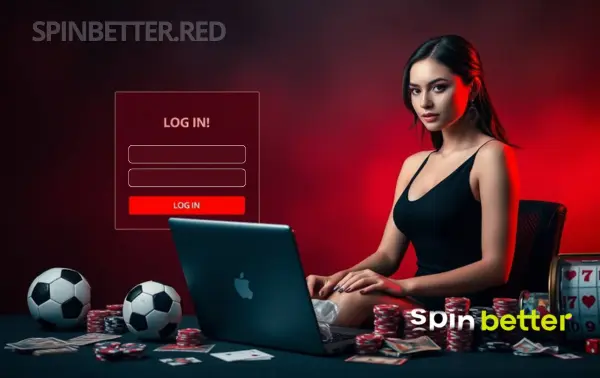
Step 2: Select an authorisation method
Once on the main site or mirror, click Login. Here you can specify a login or password. You can specify your email address or account ID as your login, but you can also specify your phone number (to do this, click the handset icon in the login field). The option of logging in via one of the linked social networks is available below: to do this, tap on the icon of the corresponding social network.
In some countries, the method of authorisation by phone number using a sms-code instead of a password is also available to visitors.
Please note that the chosen authorisation method must use the player’s contacts that are known to the SpinBetter administration.
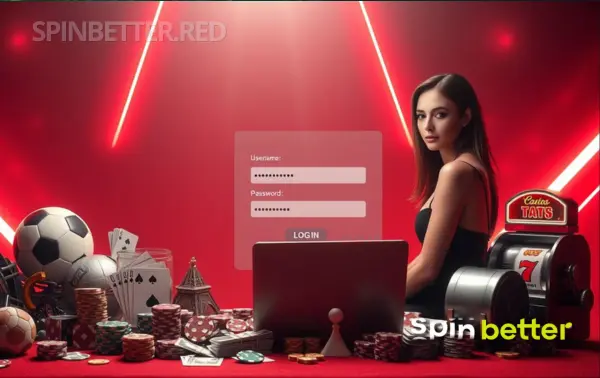
Step 3: Specify authorisation data and log in
Having specified your login and password (or code from SMS, or authorisation data of the chosen social network), just click the Login button in the authorisation window – and you are in the system.
Log in via mobile app (SpinBetter APK)
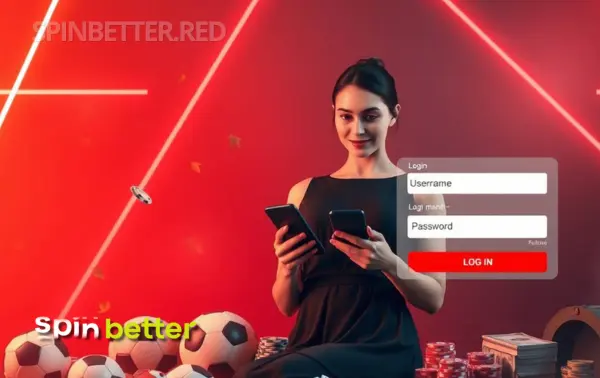
Step 1: Download the SpinBetter mobile app
Download the SpinBetter installation file directly from our official website, no authorisation or even just registration is required – you can get an account directly in the app. Once on the site, go to the Menu (there is such a button in the bottom bar) and scroll to the Mobile Applications section, and there click the Android button.
When you try to download the programme, your device’s security system may display a warning that the file is supposedly downloaded from an ‘unknown’ source. This means only that you did not download it from Google Play (our software is not available in the official app shop due to the policy of the latter), but downloading from our official website is completely safe. So from the corresponding dialogue box, go to Settings and toggle the toggle switch that allows downloading software from unknown sources.
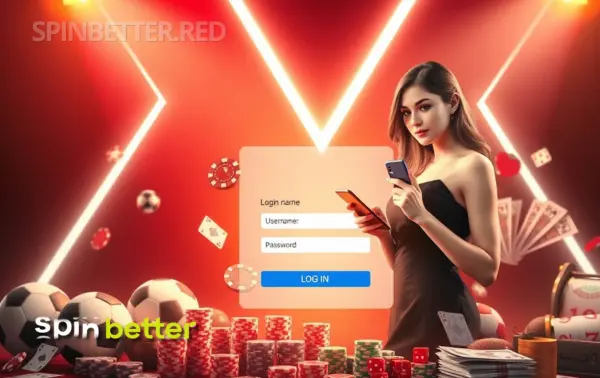
Step 2: Install the SpinBetter mobile app
As the SpinBetter app is downloaded without Google Play, you will need to manually install it. To do this, look for the spinbetter.apk installation file on your phone or tablet (it will be found in the Downloads folder) and tap on it.
As with downloads, you must give permission to install programs from ‘unknown’ sources before installing. If you see a dialogue box asking for such permission, go directly from it to Settings and toggle the toggle switch that now allows you to install applications.
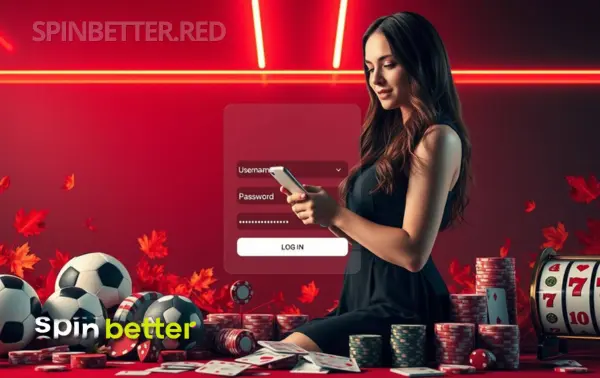
Step 3: Authorise in your personal cabinet
There are no fundamental differences in the authorisation process via the mobile application: you can use the above instruction for PC, as the steps are identical.
Quick login options via social networks
Only users who either registered using social networks or later linked accounts can authorise via social networks. Currently, SpinBetter allows you to link your account to any of these social networks:
- X;
- MetaMask;
- Google;
- Line;
- Apple ID;
- Telegram;
- Twitch.
If your social media account is already linked to your SpinBetter account, simply tap the appropriate icon in the authorisation window. The next steps depend on how you log in to the selected social network on your device: if it happens automatically, then you don’t have to do anything else and you will be automatically logged in to SpinBetter as well. If you have to enter your username and password every time you log in to the site in a browser or social network application, you will have to specify them (exactly the data of the social network!) in order to introduce yourself to the gambling site.
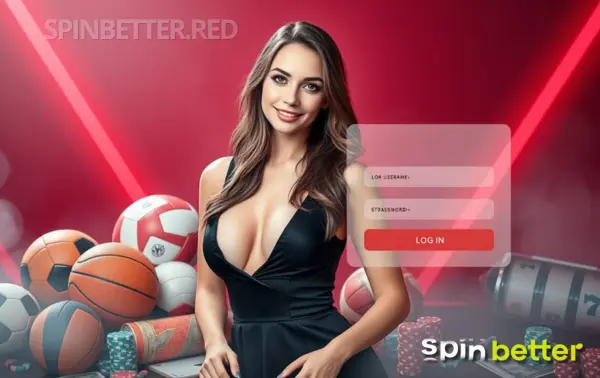
Troubleshooting SpinBetter login problems
Common login problems
Forgotten password
It’s best not to forget passwords, but even if you do, it doesn’t mean you’ve lost access to your SpinBetter account. In the authorisation window, there is a clickable ‘Forgot Password?’ sign below the password field; tap on it and the system will prompt you to enter a phone number or email address from among those associated with your account. Once you have entered the correct data, you will soon receive detailed instructions on how to set up a new code word, in the meantime your old password is no longer valid.
Incorrect credentials
In this situation, the first thing to do is to make sure that you are actually entering your username and password correctly; many visitors make typos without realising that upper and lower case letters are considered different characters. If it is indeed an accidental typo, simply try logging in again, now with the correct details.
If the player is sure that he enters the correct authorisation data, there are several scenarios for solving the problem:
- if SpinBetter administration knows several of your contacts, try to authorise in one of the alternative ways;
- try to change your password;
- contact the support service for explanations.
By the way, the problem may also lie in the fact that the player registered an account but did not activate it: you should have followed the link from the email sent to your mail by SpinBetter administration, otherwise after some time your account may be deleted as created by mistake. If this happens, you will have to register again.
Account blocked for security reasons
In most cases this wording is used in a situation when the user refused to undergo verification (ignored the corresponding request). Our administration has no right to serve underage users, and in this situation we cannot even verify the player’s age, so the account will be inaccessible until the user changes his/her stance on anonymity. Once the account holder decides to de-anonymise themselves, they must follow the instructions sent to them in the verification request. If a significant amount of time has elapsed since the request was made, it makes sense to contact our support team to clarify how to proceed.
The client will see a similar message if someone has tried to log in to his account by entering an incorrect password several times in succession. The rightful owner can restore access by contacting our support team, but be prepared that we will request a second verification to ensure that you are not a fraudster.
Solving login errors
Browser compatibility problems
Such a problem seems quite impossible nowadays, and yet some browsers are still capable of transmitting information incorrectly. Sometimes we receive complaints that it is not possible to log in using a particular browser among not the most popular ones. It is hardly convenient for a player to wait for the development team of that browser to finally pay attention to the problem and fix it; accordingly, the only solution to the problem is to switch to another browser.
Problems with connection
In some cases the full-fledged loading of the authorisation form or sending of authorisation data does not take place due to the lack of a stable internet connection. This happens more often when using portable gadgets that depend on mobile networks. As a rule, the problem is solved by another attempt of authorisation, especially if you make it not just later, but also in a place with more reliable mobile Internet, or after connecting to Wi-Fi. If there is no reason to complain about the connection quality, you can try reconnecting to mobile internet or Wi-Fi, and in some cases a complete reboot of your gadget helps.
Secure Login
Two Factor Authentication (2FA)
Given that the SpinBetter player’s personal account stores both his personal data and bankroll, the client must ensure the security of his account. One of the most effective methods of eliminating the possibility of unauthorised access is the use of two-factor authentication; its essence lies in the fact that, in addition to the login and password, a temporary code, valid for only 30 seconds, is required to log in. This code is generated by the Google Authenticator application (available in the official Google Play and App Store). Here are instructions on how to enable two-factor authentication:
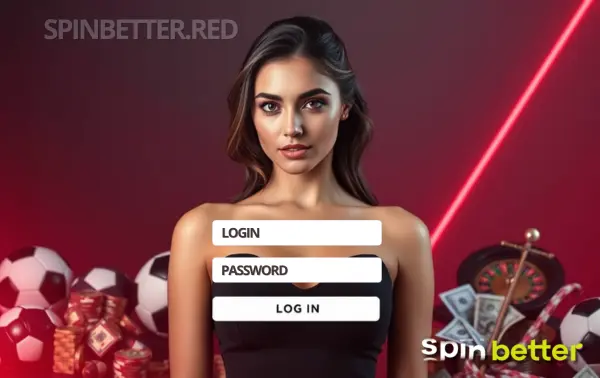
- download the Google Authenticator application to your device;
- authorise in it as the system suggests;
- log in to your personal SpinBetter account;
- enable two-factor authentication in the profile security settings;
- scan the QR code displayed in the SpinBetter settings via Google Authenticator.
From now on, without the code from Google Authenticator it is impossible to enter the SpinBetter profile, therefore, although it is possible to restore access, we strongly recommend not to lose the gadget with the installed programme.
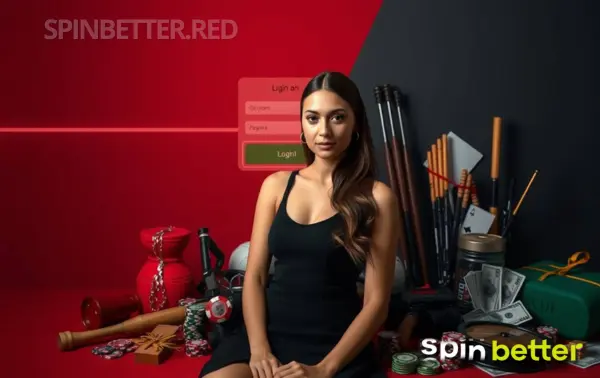
Proper logout
If a client logs into their SpinBetter account at least occasionally using shared devices (e.g. family or work PC), they should get into the habit of making sure to log out of the account after each session. For this purpose, there is a Logout button among the profile options; by clicking it, you ensure that the next user will not be able to manage your account without being authorised.
It is not allowed to save your login and password in the browser memory on a shared device! Many players do this automatically because it’s very convenient (login and password are automatically substituted, you don’t need to enter anything or even just remember it), but attackers can just as easily log in to your account!
Finally, for better security on shared devices, it is better to authorise in SpinBetter only through anonymous tabs. Such a step is fully justified: firstly, the browser will definitely not save your authorisation data, and secondly, even your browsing history will not be saved, and a random user of this PC will simply not know that someone has played here.
Password Management Tips
The earliest password management tips should be given at the password creation stage. Here they are and some other recommendations.
- Don’t be lazy to create complex passwords. Nowadays, combinations of at least 8 characters that contain both uppercase and lowercase letters, as well as numbers or even special characters are considered difficult enough to crack.
- Avoid obvious combinations. Modern scammers can even use automated password solutions to hack your account, but they won’t need to if your password combination consists of your name and date of birth.
- Don’t keep passwords in a visible place. This applies to both notional notepads and storing code combinations in your browser, especially on shared devices.
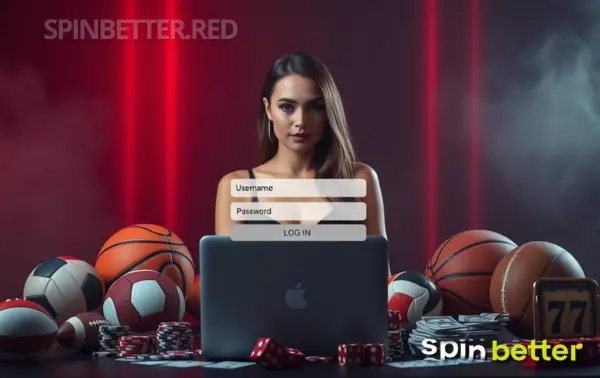
- Change passwords periodically, even if you remember them. Unfortunately, online security is a rather ephemeral concept, and password theft is quite typical. However, not every stolen password is immediately used by fraudsters, so you still have time to change it. It is advisable to update code combinations at least annually.
- Do not use the same passwords for multiple sites. The more uses a particular password has, the more likely it is to be compromised. Fraudsters are not stupid: the first thing they will check is whether you use the same combination to access several different resources.
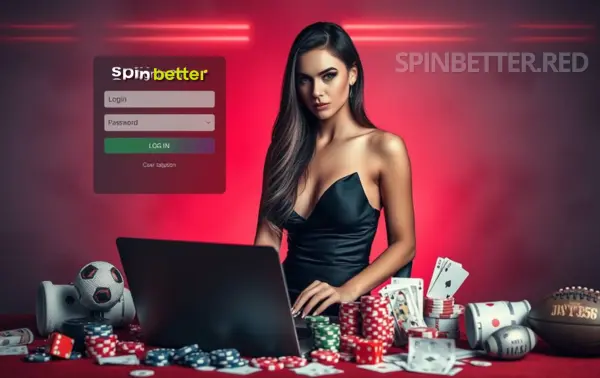
Log-in errors and help from the support service
How to contact the support service for log-in issues
Contacting our support service does not depend on whether you are an authorised visitor or not, so all methods of communication are still available to you. The only nuance is that you must know your account ID and be sure to specify it in your contact. As for the methods of contacting our consultants, the options are as follows:
- online chat on the website or in the mobile application;
- feedback form in the Contact Us section;
- email [email protected].
Using the last two options, pay special attention to a detailed description of the problem, including attaching screenshots of errors; you will have to wait for a response with these methods of communication for a relatively long time, and you are unlikely to want to answer additional questions from the consultant.
Benefits of SpinBetter after logging in

Full access to the player’s panel
Once authorised, the client gets access to managing their own account. Only after authorisation you will be able to deposit and withdraw winnings (as well as see your current balance), participate in promotions, and place bets. To put it bluntly: an unauthorised player can use some of SpinBetter’s features, but only authorisation makes you a full-fledged client.

Personalised bonuses and offers
The SpinBetter bonus programme is designed for all categories of our clients, but only authorised users can participate in draws. At the same time, members of our VIP programme who have reached the top levels can count on participation in tournaments and promotions selected personally for you. The casual customer, not to mention those who are not authorised, won’t even know about the existence of such promos!

Seamless integration with mobile games
An active SpinBetter client can log in even from a smartphone or tablet, and the technical parameters of your device don’t matter: we support even old and budget devices. From now on, your favourite games will always be at your fingertips and you can devote every spare minute to them instead of being bored.
Conclusion
Authorisation in SpinBetter is carried out in several different ways – you can practice any of them that you find more convenient. Although you can only register once, you can log in on an unlimited number of different devices, which is convenient considering that today every user has both a PC and a smartphone. The login process itself is extremely simple: you will cope with the task in just a minute, and in return you will get the opportunity to manage your bankroll, participate in promotions and, of course, play.
Frequently Asked Questions
How do I reset my password on SpinBetter?
To reset your password, on the SpinBetter website or app, click on Login and then on Forgot Password. You will then need to provide contact details known to the administration (phone number or email address) - at this point the password has already been reset, await instructions on how to set a new one.
What should I do if I cannot log in to SpinBetter?
First of all, check if you are entering your authorisation data correctly; pay special attention to case (use of lowercase and uppercase letters that are not interchangeable). If possible, try to authorise using an alternative method (e.g. not with login and password, but by phone number with SMS code) or change your password. If this doesn't work either, please contact our 24/7 support team for assistance.
Can I log in using my social network account?
Yes, but only if the relevant social network is linked to your SpinBetter account. At the moment you can use your X, MetaMask, Google, Apple ID, Telegram, Twitch, Line accounts to log in.
Does SpinBetter support two-factor authentication for login?
Yes, two-factor authentication is provided by integration with the Google Authenticator application. Scan the QR code in your SpinBetter profile with this application, and from now on, in addition to your username and password, you will also need a one-time code from Google Authenticator, valid for half a minute.
Is the login process for the mobile app different?
Logging in to the mobile app is similar to authorisation on the SpinBetter website: you can log in with a login and password, by phone number with a sms code or via one of the linked social networks. At the same time, the SpinBetter app technically allows you to authorise via biometric data, e.g. by fingerprint.
Can I stay logged in to SpinBetter for quick access?
Yes, you can tick the Remember me box in the authorisation window so that the system will automatically authorise you each time you visit on this device. Please note the potential danger of this feature: whoever uses your gadget will think it is you.
Why is my account locked after several unsuccessful login attempts?
Entering multiple incorrect passwords in succession is considered by SpinBetter security as an attempt by fraudsters to ‘guess’ your password. In this situation, the account is blocked; its rightful owner can regain access by contacting support, but must be prepared to prove his/her identity, even if he/she already has verified status.